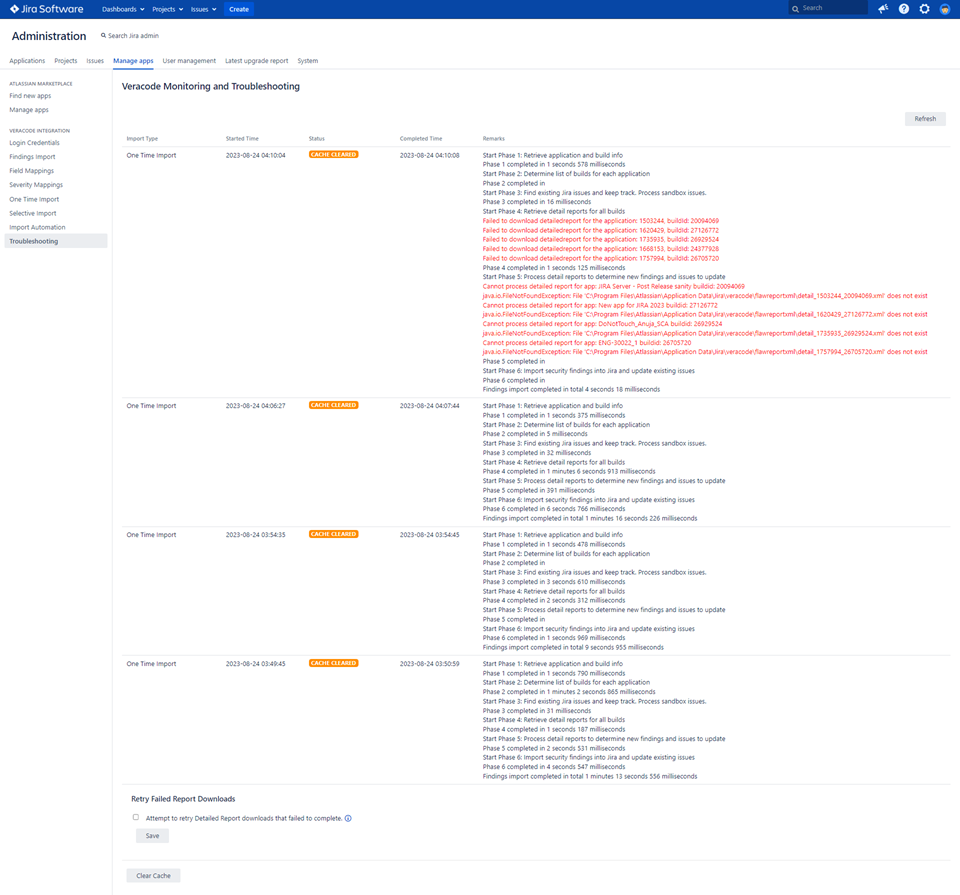Monitor and troubleshoot imports for Jira Server
You can review information about the last four imports to Jira Server or Jira Data Center. This information is useful when you want to monitor imports and troubleshoot errors.
To complete this task:
-
In Jira, select Administration > Manage apps > Troubleshooting.
-
Review the following information about the last import:
- Import Type: One-Time Import, Selective Import, or Import Automation.
- Started Time: date and time when the import started.
- Status: current status of the import:
- IN PROGRESS: the integration is importing findings.
- PENDING: for Selective Import, the findings you can import are listed on the Selective Import page, but the integration has not yet imported them. When the import is complete, the status changes to COMPLETED.
- CACHE CLEARED: indicates that you selected Clear Cache during a status of IN PROGRESS or PENDING. This button stops any running import process. To restart the import, you can start it manually or wait for the next automatic import.
- COMPLETED: the import has completed. Check the Remarks column for any errors, which appear in red text.
- FAILED: the import has failed due to one or more issues. See the Remarks column for errors, which appear in red text. For more information about each error, review the log files.
- Completed Time: date and time when the import completed.
- Remarks: results of the import, including the phases of the import process and any errors, which are highlighted red.
-
Optionally, select Refresh to update the page with the latest information about the imports.
-
If you notice error messages in the Remarks column, you can select Clear Cache to attempt to troubleshoot the issue. If the errors are related to failed report downloads, select the checkbox under Retry Failed Report Downloads to retry during the next import. If you continue to see errors, contact Veracode Technical Support.
-
To view past diagnostics data, under the Diagnostics History section, select a date from the date picker, then select Refresh. By default, this section shows diagnostics from the last 10 days.
Examples
The following example shows one-time imports that had errors, with the last import completing without errors. The statuses indicate that the user cleared the cache during the imports.
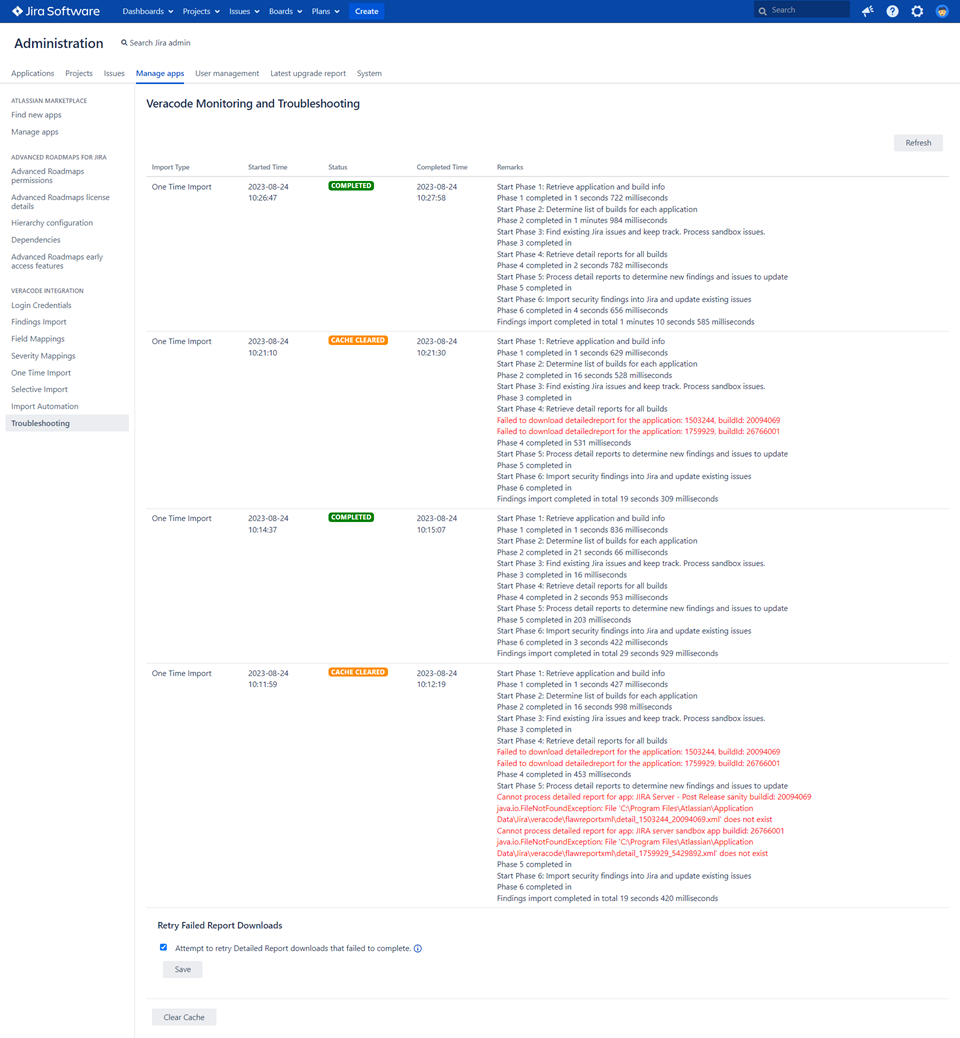
The following example shows one-time imports that completed successfully, but the last import had errors. In the Remarks column, the red error messages state that the Jira plugin failed to download the Detailed Reports of the imported flaws.