GitHub Workflow Integration
The Veracode GitHub Workflow Integration allows you to set up an automated security scanning program for all of your GitHub repositories with a GitHub app.
The integration repository includes the template workflows required for the GitHub Workflow Integration to function correctly. In addition, it includes the configuration file, veracode.yml, which stores the default settings for you to scan your repositories with Veracode.
This document explains the steps required to install the integration, configure Veracode scans, and view your scan results.
Language support
The GitHub Workflow Integration supports scanning repositories written in the following languages:
| Language | Static support | SCA support |
|---|---|---|
| Java | X | X |
| JavaScript | X | X |
| TypeScript | X | X |
| Python | X | X |
| PL/SQL | X | |
| Transact-SQL | X | |
| C# | X | X |
| PHP | X | X |
| Perl | X | |
| Go | X | X |
| Visual Basic 6.0 | X | |
| Apex | X |
For Static Analysis, the GitHub Workflow Integration automatically compiles the repository by default. However, for some applications, you may need to provide specific compilation instructions in the original repository. See the packaging requirements for each language.
For SCA, see the agent-based scan support matrix for additional support details.
GitHub support
The GitHub Workflow Integration is supported on GitHub Enterprise. It is not supported on GitHub Enterprise Server.
Configure the integration
To set up the GitHub Workflow Integration for repositories in your organization, download the Veracode app and enable GitHub Actions.
Download the app
- Select the Veracode Workflow App from the GitHub marketplace or select Install on the Veracode Workflow App page in GitHub.
- If you used the GitHub marketplace, select Set up a new plan.
- Select the organization where you want to install the app.
- Select one of the following scopes:
- All repositories - If you want to grant Veracode access to scan every repository, select All repositories. For this option, Veracode automatically adds a fork of the
veracoderepository in your organization, as a public repository by default. - Select repositories - If you only want Veracode to scan specific repositories, select Only select repositories, and select the repositories that you want scanned. For this option, you must also fork the Veracode repository into your organization's root folder, then, add the forked
veracoderepository to your list of selected repositories.
- All repositories - If you want to grant Veracode access to scan every repository, select All repositories. For this option, Veracode automatically adds a fork of the
- Select Install.
Fork or import the integration repository for scanning select repositories
You must fork or import the Veracode repository for the GitHub Workflow Integration into your organization's root folder to enable Veracode scans of specific repositories and customize the behavior of the integration. If you want to grant Veracode access to all repositories, skip this task.
Fork the repository
- Go to the github-actions-integration repository.
- Fork the repository. See the GitHub Docs for more details on forking repositories.
- Clone the new repository to your organization account, and name the cloned repository
veracode. See the GitHub Docs for more details on cloning forked repositories. - If you want to limit the scope to a subset of your repositories, go to the Veracode Workflow App configuration and add the
veracoderepository to the list of selected repositories. If you don't include theveracoderepository, you cannot trigger scans.
Import the repository
Importing the repository, instead of forking, lets you set your veracode repository as private.
- Import a new repository.
- Set the
github-actions-integrationrepository as the clone URL:https://github.com/Veracode-Workflow-App-preprod/github-actions-integration - Select Private.
- Select Begin import.
Enable GitHub Actions
Ensure that this repository and the repositories you want to scan have GitHub Actions enabled.
Setting up GitHub secrets for scanning
You must add the appropriate GitHub secrets to this repository to enable the GitHub actions that run when a specified GitHub event is triggered.
Configure Veracode API ID and secret for Static Analysis
If you want to perform Veracode Static Analysis scans of your repositories, you must:
- Generate your Veracode API ID and secret key from the Veracode Platform.
- Configure a GitHub secret in your repository called
VERACODE_API_IDfor your Veracode API ID and another calledVERACODE_API_KEYfor your API secret key.
Configure SCA agent token
Veracode uses the Software Composition Analysis (SCA) agent within your workflows to scan your code.
If you want to perform SCA agent-based scans of your repositories, you must:
- Identify the agent token value for the SCA workspace in which you want your scan results to appear. If you do not know the token, you can regenerate it.
- Configure a GitHub secret in your repository called
VERACODE_AGENT_TOKENfor your token.
How scanning works
In your veracode.yml file, you can customize the behavior of the GitHub Workflow Integration. You can apply several configurations, including:
- The types of scans to run
- Which branches to target
- Which Veracode security policy to apply
- Whether a failure breaks the build
- Whether the scan is triggered by a push or a pull
- The compilation instructions
See the full list of available configurations.
By default, your veracode.yml file is configured with the following scan triggers:
- Static pipeline scan on any push activity on any branch
- SCA agent-based scan on any push activity on any branch
- Veracode Container Security scan on any push activity on any branch
If you set analysis_on_platform to true, these additional scans are triggered by default:
- Sandbox scan, which sends results to the Veracode Platform, when a pull request is open to your
analysis_branch - Policy scan, which sends results to the Veracode Platform, after code is merged into your
analysis_branch
You can configure all of these to fit your own organization's process by editing the veracode.yml file.
Specify repositories to scan
By default, the GitHub Workflow Integration scans all repositories except for the veracode repository.
Exclude specific repositories
- Open
repo_list.ymlin theveracoderepository. - Under
exclude_repos:enter the list of repositories you want to exclude. Each repository name must be surrounded by single quotes, for example:'java_Repo'
Include only specific repositories
- Open
repo_list.ymlin theveracoderepository. - Under
include_repos:enter the list of repositories you want to include. Each repository name must be surrounded by single quotes, for example:'java_Repo' - If the list includes
'*', delete it. If it is present, Veracode will scan all repositories that are not listed underexclude_repos:.
veracode.yml configurations
In your veracode.yml file, you can configure the following values to customize the integration:
| Value | Description | Default value |
|---|---|---|
push:trigger | If true, a pipeline scan is triggered when you commit changes to a branch. | true |
push:branches_to_run | The branches that trigger pipeline scans when you commit changes. If '*', all branches can trigger scans. | '*' |
push:branches_to_exclude | The branches that do not trigger scans. Only applies if branches_to_run is set to '*'. | |
pull_request:trigger | If true, a scan is triggered when you perform a pull request action. | true |
pull_request:action | Pull request actions that trigger scans. Valid values are: opened, reopened, edited, synchronize, closed. | opened and synchronize |
pull_request:target_branch | The target branch that triggers scans when you perform pull request actions. | default_branch |
analysis_branch | The branch submitted to the Veracode Platform for analysis. If you do not enter a valid branch name, Veracode uses the default branch. | default_branch |
analysis_on_platform | If false, no scans are submitted to the Veracode Platform. If true, scans from the analysis_branch are submitted to the Platform, creating an application profile that has the repository's name. | false |
break_build_policy_findings | If true, the build breaks when the policy name is invalid. | true |
error_message | The error message that appears when the build fails. | Veracode SAST scan faced a problem. Please contact your Veracode administrator for more information. |
policy | The application security policy applied to your scan findings, if a policy is not already assigned to your application profile. | 'Veracode Recommended Medium + SCA' |
create_code_scanning_alert | If true, GitHub generates alerts for your Static Analysis findings in the Security tab. | false |
create_issue | If true, GitHub generates issues for scan findings. | false |
profile | The application profile associated with the GitHub project. | The name of the GitHub repository |
issues:trigger | If true, a scan is triggered when you create an issue containing the commands value or add a comment containing the commands value to an issue. | false |
issues:commands | The text that triggers an on-demand scan when you add it to a GitHub issue. | "ENTER_COMMAND_TO_EXECUTE_SCAN" |
use_custom_workflow | The workflow the Veracode Workflow App uses to build your project before scanning. By default, it uses the workflows in the veracode repository’s .github/workflows folder. You might want to customize it in a developer's repository. | The workflows in the veracode repository’s .github/workflows folder |
filter_mitigated_flaws | If true, mitigated flaws are excluded from repository checks, the Issues tab, and the code scanning alerts. | true |
Configure integration for individual repositories
Adding a veracode.yml file to individual repositories lets you overwrite specific scan settings defined in your organization's central veracode.yml file.
To overwrite the settings:
-
Add a
veracode.ymlfile to the root of your developer's repository. -
Add the updated configuration to the file. All
veracode.ymlfiles must include the heading and the value that you want to overwrite. For example, thisveracode.ymlfile overwrites the policy applied to Static Analysis scans and sets a custom workflow for the repository:veracode_static_scan:
policy: 'Veracode Recommended Very High'
use_custom_workflow: my_custom_build
Trigger on-demand scanning with GitHub issues
You can trigger scans on demand using GitHub issues.
Before you begin
- Have permissions to create issues in GitHub.
- In your
veracode.ymlfile, underissues:- Set
triggertotrue. - Set
commandsto the value that you will use as the description for your issues. If you want to trigger Static Analysis, SCA, and Container Security scans separately, they must have differentcommandsvalues.
- Set
To complete this task:
- In your GitHub repository, select the Issues tab.
- Enter a title.
- In the Add a description field, enter the
commandsvalue from theveracode.ymlfile. For example,veracode-static-scanorveracode-sca-scan. By default, this triggers a policy scan of the analysis branch, which is usually the main branch. To include multiple commands, enter a comma-separated list. To specify a branch to scan, add the branch in parentheses. For example,veracode-static-scan[branch:dev-patch-101]. - To trigger additional scans for the same issue, enter the
commandsvalue in a comment on the issue.
On-demand scan findings, like the push-triggered scans findings, are available in the check for the repository.
View results in GitHub
You can view Veracode scan results in GitLab in status checks of the repository, as code scanning alerts, and as issues.
Status checks
After scans of a repository are complete, the Veracode security findings are available in the check for the repository.
To view the findings:
- Open a GitHub repository in which a scan has been completed.
- Select the branch you want to view.
- Select the status icon of the check. The icon can be a green checkmark, a red X, or an orange circle to indicate that the security checks were successful, unsuccessful, or in progress, respectively.
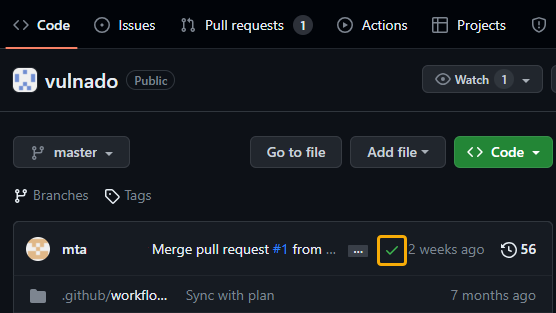
- Select Details.
For scans triggered by a pull request, you can also view the findings on the request.
- Open a GitHub repository in which a scan has been completed.
- Select the Pull Requests tab.
- Select the pull request.
- Select the Checks tab or the Files changed tab. The Files changed tab displays the findings details inline, so you can see exactly where in the code the flaw was identified.
For sandbox scans and policy scans, you can also view results
Code scanning alerts
You can view your Static Analysis findings as code scanning alerts in GitHub.
Before you begin
- Have code scanning alerts enabled for your repository.
- In your
veracode.ymlfile, havecreate_code_scanning_alertset totrue.
To complete this task:
- Open a GitHub repository in which a scan has been completed.
- Select the Security tab.
- Select Code scanning.
- Select the finding you want to review.
GitHub Issues
If you have used on-demand scanning with GitHub issues, you can view your issues in the dashboard for your project.
Reviewing results in the Veracode Platform
If you set analysis_on_platform to true, you can view scan results in the Veracode Platform.
Static Analysis scans return a list of annotations describing each static flaw and a link to the Veracode Platform where you can view a full report of your results. If an application profile for a scanned repository does not already exist in the Veracode Platform, Veracode automatically creates one using the name of the repository as the name of the profile.
If you mitigate findings from Static pipeline scans, by default, Veracode synchronizes your findings so that the mitigated findings do not appear in subsequent pipeline scans.
For more information on reviewing Static Analysis findings, see Reviewing scan results.
SCA scans return a summary report of your open source security findings as well as a detailed list of libraries, vulnerabilities, and licenses. For more information about SCA findings, see Viewing agent-based scan results.